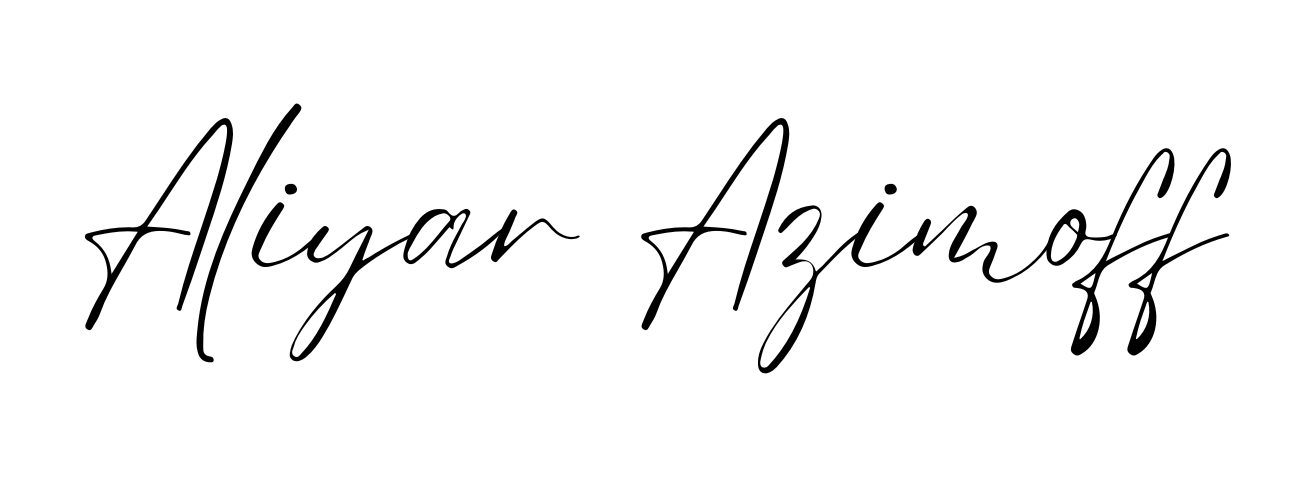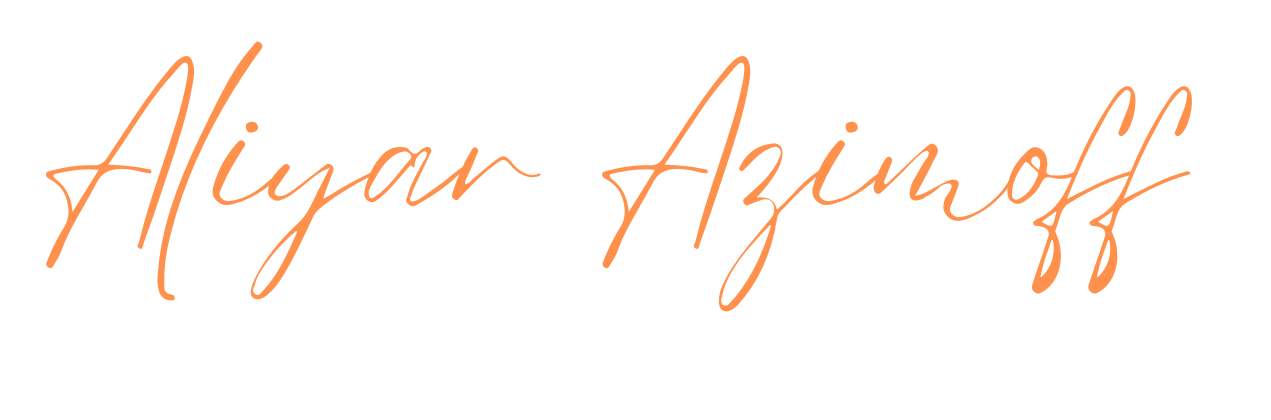If you are looking for information, Google is the best platform to find everything. However, these days it may be challenging to find the necessary information. Because the internet is full of data and it adds up. Sometimes you type in a search query, and after scrolling through 10 pages of results, you still can’t find what you’re looking for. So you exit out, feeling lonely and frustrated. This article will show you to effectively search the web using Google to find the necessary information quickly and in a short time. In brief, this article will show you 10 effective tips for Google search.
With that being said, let’s get started.
1. Related search operator
related:website.com
If you are looking for similar content that you have seen or read before, you can use a related search operator. If you are about to start a project and don’t know about the market, this is an excellent filter to find already succeeded competitors.
For instance, you can use the related search operator to look up your closest competitors quickly. This is a great way to do background research in a short amount of time and note down features or functions missing from your website or project.
2. Site search operator
[search term] site:[website.com]
The second tip in our list is using the site operator to search within a specific website. Sometimes we need information, especially within the site, but we can’t find it in thousands of articles. Otherwise, it is not practical to go to the site and search for that information in the search section.
For example, let’s say you are looking for work ethics-related articles at Harward Business Review. If you type “work ethics site:hbr.org”, you’ll see only articles from Harward Business Review in Google search results.
You can use this search term mainly to find answers for specific questions, reviews, or community discussions. For instance, if you want to find a solution to your questions, you can use “site:quora.com” to see company reviews, you can search “site:glassdoor.com”, or if you are about to purchase some service or product for your business, simply look for “site:amazon.com”. Although, for the last one, you can try several websites to find genuine reviews.
3. Top-level domain country code
[search term] site:[top-level domain country code]
The third tip is about searching by region or country by combining the search operator with a top-level domain country code.
For example, vaccine policies and resources vary by country, so searching for “vaccine” followed by “site.de” would return different results versus “vaccine site.fr” and “vaccine site.hu in Google search.
If you want to enter the market in other countries, you can do the exact search to find regulations, your competitors, customer retention, market cap, business analysis, and many more.
On this Wikipedia page, you can find all domains for almost all countries.
4. In-title infographic
[topic] intitle:infographic
Let’s say you’re preparing a presentation about the business analysis of your business for the investors, and you have to show numbers and statistics about your competitors. You can type in “market cap of x company intitle:infographic”, and Google search will return all web pages with the word infographic in the title. In the first position, you will see many images related to the search, and then you have to define which works for you.
You can broaden the search by adding “OR inurl:infographic” to find the necessary infographic information with URLs included. Pro tip: if you combine this search term with the site operator, you can narrow down the search results within a specific website. For example, “site:booknetic.com intitle:booking plugin”.
5. Filetype search operator
[search term] filetype:[extension]
File type search is one of the most productive ways to find information in different formats. If you are a working professional, this is a quick and easy way to find industry reports or research papers in PDF, word, excel, ppt, etc., format.
For instance, if you want to know about market regulations or industry statistics, you can type “market regulations in x country filetype:pdf” to find free practice cases, laws, well-explained files, and much more helpful information.
6. Google Search within a specific time period
[search term] intitle:[specific year]
This is a great way to find articles or reviews in a specific year. For example, if you want to know about hosting plans and recent customer review, simply type “intitle:2021 best hosting plans”. Google will turn the latest news, blogs, articles, and reviews.
7. Google search date range feature
This search term does not have any specific search operator, but it is available on the Google search page. If you are looking for the latest tutorials, news, or comments related to one product, service, or business, a date range search will help you find what’s happening around the globe or your local area.
To do so, type your search keyword and hit the search button. On the results page, click “tools”, and then depending on your topic choice, click “custom range”. From this section, you can define the date range for your search and get all top results published and popular in this period.
8. Minus search operator
[search term]-[keyword]
The next tip excludes specific words or phrases using the minus sign. This is very useful when a search term has multiple meanings. Today many companies use such words to define their branding. For instance, if you want to know about the word “meta”, you can type “meta -Facebook” to exclude search results related to Facebook rebranding.
9. Exclude specific websites from search results
[search term]-[site:website.com]
The next tip is to combine minus sigh with the site operator to exclude irrelevant websites from your search results. For instance, if you want to find out information about creating a blog website, top search results will direct you to WordPress.
However, your aim is to understand the logic and process of blog website building. In this case, in order to exclude WordPress from your search results, simply type “blog website building -site:wordpress.com”.
10. Google search bonus tips
- Quotation marks: If you want to get the exact match for your keyword, you need to put the search keyword under quotation marks. For instance, “how to create a blog”.
- Asterisk mark: This is a great way to search a list of things, but you don’t know the exact number you’re looking for. For instance: Top * magazine templates for WordPress.
- Plus mark: The plus search operator can be used if you’re researching a specific niche. For instance, themeforest.com is a platform that offers thousands of website templates for different CMS platforms. But if you want to find only WordPress themes, then typing “blog-magazine template ThemeForest +wordpress” will turn out only templates designed for WordPress.
- OR search operator: If you are looking for the best CMS for your business project, you can simply type WordPress OR Wix OR Ghost to find out the differences between each other.
- Define: If you want to know the meaning of the search keyword, simply type define in front of the keyword. For instance, define:blog.
Don’t miss this article:
Best 12 tools to boost your productivity and performance
Wrap Up
Google is the best platform to find all necessary information. Effective search on the Google platform will save your time and boost productivity. Bookmark this page for the future, and if you forget search operators, this article will help you again. If you want more content like this, stay tuned!